When applying for a mortgage you will most likely have to supply three months of bank statements.
Why is this? So the lender can be sure that you are able to service the loan that you are applying for. It is pretty simple to download these statements from your internet banking. Find below some step-by-step instructions from the main banks:

ANZ
- Login to your ANZ account using internet banking.
- Click on the Documents tab.
- Under Document Library, you can filter your statements using the dropdown menus.
- Click Search.
- Tick the box next to the statement you want to download and click Download (if you need statements from multiple accounts you will need to do this for each account).
- Your PDF file will open in a Preview page. Click Save As/Download to save the bank statement.
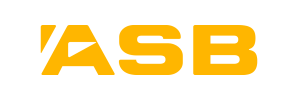
ASB Bank
- Login to your ASB account using internet banking.
- Click Menu and select Documents near the bottom of the page.
- In the Document Centre, filter statements by choosing a time period, document type and/or filtering by account.
- Select the statement you want to download.
- Your PDF file will open in a Preview page. Click Download to save the bank statement.

BNZ
- Login to your BNZ account using internet banking.
- Click Menu and select Documents.
- Click Statements, and then select an account.
- Select the statement you want to view.
- Your PDF file will open in a Preview page. Click Save As/Download to save the bank statement. Tip: If you’re an Apple Mac user without Adobe Reader, right-click on the statement and select Open with Preview. You can then download the file as a PDF.
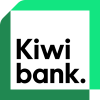
Kiwibank
- Login to your Kiwibank account using internet banking.
- Click on the Statement Vault on the right-hand side of the screen.
- Click the Download button next to each statement you want to view.
- On the preview page, click Download to save the bank statements to your files.
- If the PDF file does not automatically download into your Downloads folder, a Preview page will open. Click Download to save the bank statement.

Westpac
- Login to your Westpac account using internet banking.
- Choose the account you want to view statements for.
- Click Download Statements on the right-hand side of the screen.
- Choose your date range and click View Statements.
Select the statement you want to view. - If the PDF file does not automatically download into your Downloads folder, a Preview page will open. Click Download to save the bank statement.
You may also need to provide your IRD tax summary for proof of income
The easiest way to do this is through Inland Revenue.

- Log in to myIR
- Go to your income tax account
Select ‘view details’ (right of the page next to Earning summary). - Choose the income year (e.g. the 2022 tax year starts 1 April 2021 and finishes 31 March 2022).
- Print or download your summary of income. (It’ll be displayed on the page).
If you don’t have mIR you can contact IRD to request a summary of income on 0800 775 247.




